News Source: Tenorshare Co. Ltd.
NEW YORK, N.Y., Sept. 10, 2024 (SEND2PRESS NEWSWIRE) — If your mind is whirring with the thought, “Why is my iPad stuck on Apple logo,” it could be due to a software or hardware issue. But you’ll never be sure which problem out of these two could be the culprit because there are so many types of software and hardware problems. “But rather than resolving ‘iPad stuck on Apple logo’ yourself with methods that might lead to data loss, why not try Tenorshare ReiBoot. It can fix 150+ iOS issues including ‘iPad frozen on Apple logo’ problem without data loss,” says a Tenorshare spokesperson.
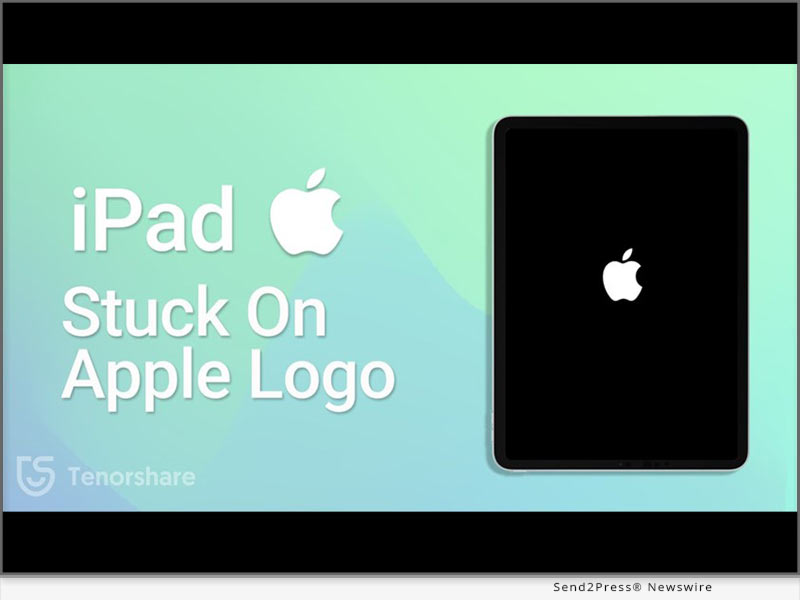
Image caption: How to Fix an iPad Stuck on the Apple Logo? – 2024 Full Guide.
What Causes Your iPad to Get Stuck on the Apple Logo?
As we mentioned before “iPad Apple logo blinking” glitch on your iPad could be divided into software and hardware problems. If your “iPad freezes on Apple logo,” here’s a list of what types of software and hardware problems might be causing it:
- Software Issues – A damaged iOS system can stop your iPad from booting, incomplete iOS updates can freeze your iPad, and faulty apps or jailbreaking may block startup.
- Hardware Issues – A weak or faulty battery can prevent proper power-up, nearly full storage can slow down startup or any physical damage to iPad or its component can affect hardware.
How to Fix iPad Stuck on Apple Logo in 5 Minutes?
Tenorshare ReiBoot can fix your “iPad stuck on Apple logo” in 5 minutes with high success and without data loss. But that’s not all that tool offers. In fact, you get a comprehensive iOS repair and management toolkit in form of ReiBoot which offers following features:
- Fix 150+ iOS issues like iOS devices stuck in a boot loop, Recovery Mode, iPad white screen & black screen, and many more.
- Can upgrade and downgrade iOS including Betas.
- Can factory reset, fix iTunes errors, and erase data permanently before giving away any iDevice.
- Support latest iPadOS 18 and all iPad, iPad Mini, iPad Air, and iPad Pro models.
Here are steps to use Tenorshare ReiBoot to fix “iPad frozen on Apple logo” issue:
Step 1: Download, install, and execute ReiBoot on your computer and choose “Start Repair.” Then, attach your iPad which is stuck on Apple logo to same computer and once it’s detected choose “Standard Repair.”
Step 2: Tap “Download” to get latest firmware and after it’s downloaded, select “Standard Repair” again.
Step 3: Wait for ReiBoot to fix your iPad stuck on Apple logo. Afterward, it will reboot normally.
Video Guide: https://www.youtube.com/watch?v=gIRqD8-KDjw
About Tenorshare:
The “iPad stuck on Apple logo” issue can be caused by either software or hardware problems. Rather than trying expensive solutions to fix it consider Tenorshare ReiBoot which can resolve 150+ iOS issues without data loss. The Tenorshare brand focuses on innovation and customer satisfaction all the while making life easier for businesses and individuals alike. https://www.tenorshare.com/
https://www.facebook.com/TenorshareOfficial/
https://www.youtube.com/user/TenorshareOfficial/videos
https://www.tiktok.com/@tenorshare_tech_tips
This press release was issued on behalf of the news source (Tenorshare Co. Ltd.), who is solely responsible for its accuracy, by Send2Press Newswire.
To view the original story, visit: https://www.send2press.com/wire/how-to-fix-an-ipad-stuck-on-the-apple-logo-new-2024-full-guide/
Copr. © 2024 Send2Press® Newswire, Calif., USA. -- REF: S2P STORY ID: S2P120861 FCN24-3B
INFORMATION BELOW THIS PAGE, IF ANY, IS UNRELATED TO THIS PRESS RELEASE.







